Gmail is not merely for sending and receiving emails. It can also be explored far beyond these uses.
Here are a few amazing features in Gmail
:-
1) Lost your Gmail contacts ?
Dont panic .Not an issue.
If we happen to accidentally delete some or all of our contacts in
Gmail, then we don’t have to bother about it.
Gmail has a provision through which it backs up all our contacts from
time-to-time.
We just have to click Gmail, and then click “Contacts’’
We just have to click Gmail, and then click “Contacts’’
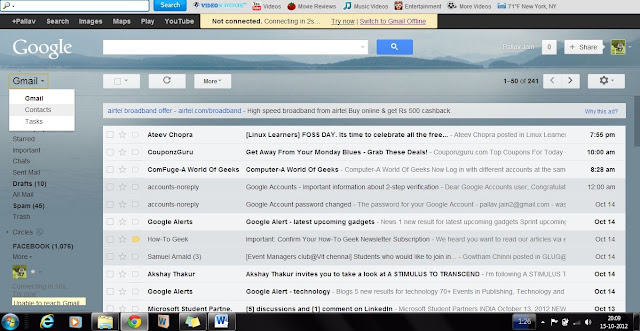
Next , click on ‘ More’ option and then click on ‘Restore Contacts’.
When we click that, Gmail gives us to get the back the contacts upto a
time 10minutes, 1hour, 1 day or even 1week before.
Select any 1 of these time and then click Restore. The contacts will then be restored upto the selected time.
Select any 1 of these time and then click Restore. The contacts will then be restored upto the selected time.
2) Images can be directly copied :
We need not click on ‘Attach files’ again and again to attach images.
Rather, we can “Drag and Drop” the file directly to the attach file
area. After dragging the image, the image will be attached directly.
It will help save a lot of time. It will be especially useful for people
who frequently keep sending images through Gmail.
3 ) Editing easily the text copied from somewhere to Gmail text space: -
If you copy some data from any sources (website or any word file etc.) into
your compose mail text box, and then you waste a lot of time editing those
text, then here’s the remedy for it. You don’t have to waste your time doing
all that.
You can select the entire text, and click ‘Rich Formatting’ option just below the subject box. Then click on
the button ‘Remove Formatting’ (Tx)
button.
It will directly represent the entire text in the Gmail’s Standard Text format
and thus save a lot of your precious time.
4) Using it as a file saver & later using it for reading the files :-
This is probably a use of Gmail which none one of us apply. If we are
into a habit of travelling very often, then we don’t have to carry our data
with us all the time.
In this case, we can use Gmail as a back-up to store our files (be it in
PDF format or in word, Powerpoint etc. doesn’t matter).
For saving file, we can compose a
mail, attach the file in that and assign a Label
for that file, and then save it in drafts. We can use a common Label for
storing all our files at one place.
5) Become a Gmail freak by using Shortcuts :-
Gmail has this awesome feature wherein it allows the usage of a huge
number of shortcuts.
All you have to do is to enable the keyboard shortcuts. This can be done
just by changing the Gmail Settings. Click on Settings.
Then click on ‘Keyboard shortcuts on’ option.
Then click on save changes to start
using the Gmail shortcuts.
Some of the most useful Gmail shortcuts are:-
(<Shift> + c) - To compose a new mail.
‘J’ - To
scroll the messages down.
‘K’ - To
scroll the messages up.
‘#’ - To
delete a message.
(<Shift> + i) - To mark a message as Read and move to the next message.
(<Shift> + u) - To mark a message as Unread, so that we can read it later.
To know more about the shortcuts, You can click on Learn more option.(Shown above)
Author- Shubham Kedia











