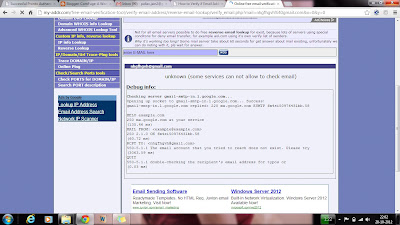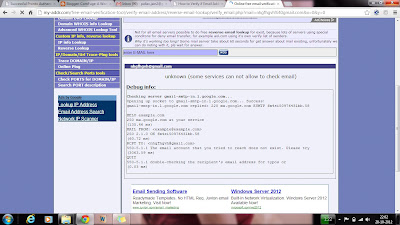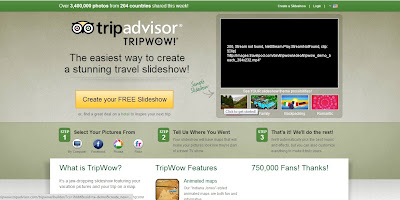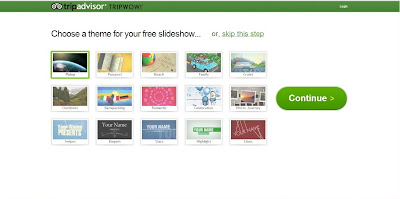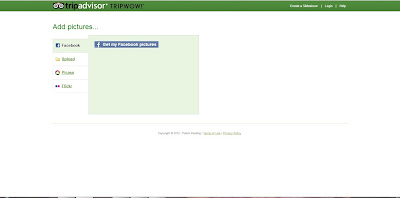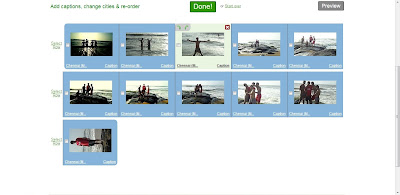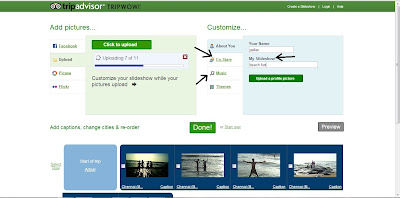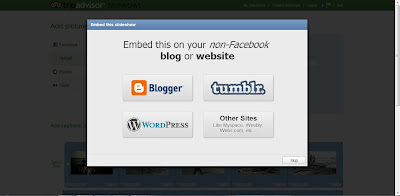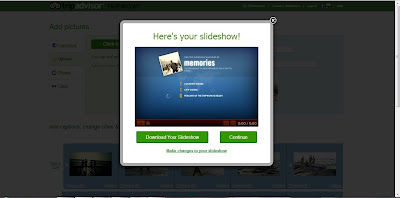Refresh all your memories that you have cherished so
far in your heart, by giving them an opportunity to re-live them.
Convert the collection of your photo clicks into an
awesome video, and give your loved ones an incredible gift in the form of a
video of those memories.
Rejuvenate these memories and make your trips lively
again.
To
convert your videos into memorable slideshows effortlessly, visit the website Tripadvisor.
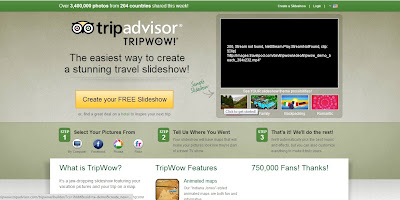 |
| Click to Enlarge |
The following are the main features of the website Tripadvisor:-
1) The
main purpose of creation of any video is to depict the kind of theme it
represents. For this reason, this website allows you to choose a variety of
themes.
Depending on the type of trip that
you undertook, the themes can be chosen accordingly (e.g. – Romantic , Family
tour, Excursion, holiday etc.). Themes are available for all kinds of trips.
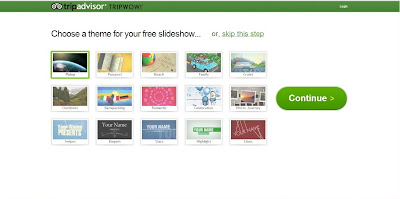 |
| Click to Enlarge |
2) The
best part of it is that it allows you to choose your photos from a variety of
sources such as Facebook, Twitter, Picasa and even from your own system.
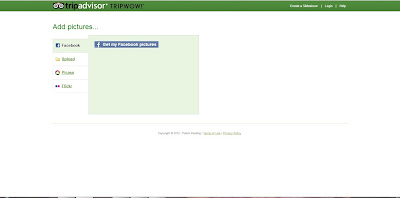 |
| Click to Enlarge |
3) From
the list of selected photos, we can also delete some photos if we don’t want
them in our video. We can also re arrange the order of the photos as per our
requirement.
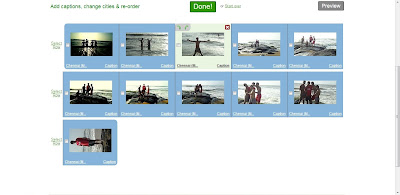 |
| Click to Enlarge |
4) You
can also give a name for your video that you will create from the photos, and
also a give title for your slideshow.
5) You
can also include the names of other people present in the pictures along with
you.
6) You
can choose background music from a list of music provided by them.
7) You
can also choose music of your own choice and use it as the background music in
that video.
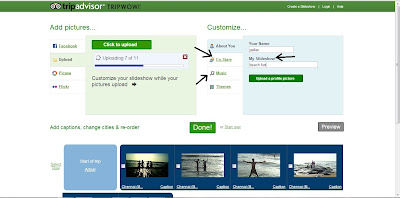 |
| Click to Enlarge |
8) After
we are done with all the adjustments related to the video, then there is also
provision for previewing the video.
9) If
after previewing the video, we are not satisfied, and we still want to make
some changes, we can do that.
10)
After we have created the video, we can
share that video on social networking sites like Facebook, Twitter, MySpace and
even send it to some of our friends or relatives via E-mail.
We can even embed this video on non-social
networking sites such as Blogger, Tumbler, WordPress, Weebly etc.
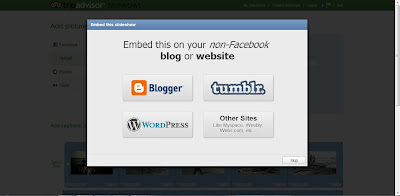 |
| Click to Enlarge |
11)
We can also make it publicly visible if
we want to, or we can skip it if we don’t want it.
12)
The best part of all is that the video
that we have created can even be downloaded. We can thus watch it in future
whenever we want.
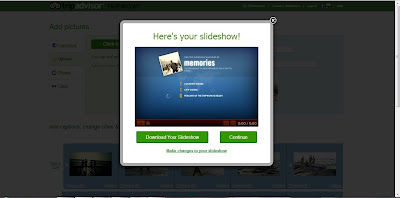 |
| Click to Enlarge |
Thus, because of the presence of so many features,
we must try out this website at least once.
We can make our loved ones very happy by this sweet,
short and awesome slideshow.
If you have any queries related to this post, then you can comment below....