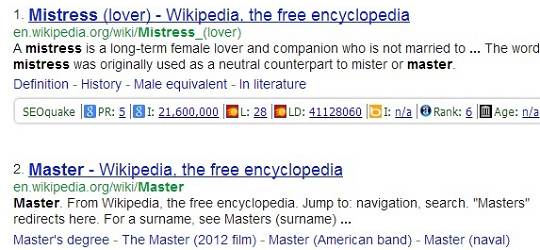Imagine what your life would
be like if Google stops providing its search engine services even for a single
day! It is hard to imagine. Isn't it?
It is really very difficult
today to imagine life today without the Google search engine. It is possible to
stay without food for a day or more, but certainly without Google. Just
kidding!
Almost everyone today uses
Google for some purpose or the other. Google has made the lives of people very
simple and easy going. All the information needed is available just at one
place.
People use Google by just
typing whatever they want to search, but they never think that their search
results can be reduced significantly, if they learn a few simple tricks. So, it
is very important to improve your Google
search skills.
They must realize how
important it is to improve your Google
search and must bring it to practice daily, to make their lives simpler and
start using Google like an expert.
Following are a few Google
search tricks that can help you improve
your Google search skills and save a lot of time by putting in minimum
efforts: -
Mathematics and conversions:
If you are not able to solve
any equation, or if you are lazy enough to do it on our own, you don’t even
need to open up a calculator to solve it.
You can simply type any maths
problem on Google and it will return us the solution to our problem in a few
seconds. Google itself will act as a calculator.
It can also do the conversions
from one unit to the other by just typing what unit is to be converted to what.
For example - $ 1000 in rupees.
Use “define:” before any word whose meaning
you want to know:
We can save lot of time in
looking up for the meaning of a word in different websites by using define
followed by a colon and then the word.
For example – define photosynthesis.
Google
will give you a definition/meaning of that word at the top of the results and
you don’t even need to open any website to see it. Thus, it saves
lot of time and helps improve your
Google search skills.
Searching for Nearest Adventures Places:
In order to search for places
of adventure nearest to your home, you don’t need to search much.
By entering "movies"
before a ZIP Code or a city name will produce a list of films playing nearby.
This is the easiest and the best way to search for a refreshing place nearby.
Thus, improve your Google search
skills and make your life simpler.
Website search:
If you want to search for any
content on only a particular website, then you can narrow down your search to a single website, by using site: followed by a Web address.
For example –
by typing site:comfuge.org in your search, you will get results
only from the ComFuge-A World of Geeks website.
An extension to this is to get results only from sites
belonging to a particular domain. You
just need to type Site: followed by domain type and it will give you results
belonging only to that domain. Thus, it saves lot of time and helps improve your Google search skills.
For example –
if we want to get only sites belonging to Edu
domain, just type site:edu to your search.
Searching by using suitable
prefixes to improve your Google search skills:
This is also
very useful method if we want to search for books, articles of a particular
author, or if we want only a particular kind of file in our search results.
The two can
also be combined to make the search even simpler. It is the best approach for
searching technical documents or research papers.
Thus, it significantly helps improve your Google search skills
Example
File type: PDF will only show you specific file
type pages such as PDF.
Author: Silberschatz will only bring up pages and
documents authored by Silberschatz.
Related sites: used
for searching sites related to a particular website.
Use minus (-) to limit the search:
It’s
one of the best ways to reduce the number of pages returned.
Using
words within quotation marks will reduce the number of searches by removing all
the irrelevant searches. Thus, it helps improve
your Google search skills.
Example
-“alternatives for Google Drive on Linux” will return you only the
articles in which the words are in exact order as written within quotes.
Use words within quotes
It’s one of the best ways to reduce the number of pages
returned.
Using words within quotation marks will reduce the number of
searches by removing all the irrelevant searches. Thus, it helps improve
your Google search skills.
Example -“alternatives for Google Drive on Linux” will return you only the articles in which the words are in exact
order as written within quotes.
The OR
operator (|):
We use this operator to return results
with either of the two terms.
For example– Master|mistress will return pages
with both master
and mistress, while master|mistresswill return pages with either master or mistress.
Numeric
ranges:
You can refine your searches by using
numeric terms by returning a specific range, but you must provide the unit of
measurement. Example - “Blur – a new alternative for NFS” 2011..2013 will return searches related to blur
published between 2011 – 2013. Thus, it saves lot of time and helps improve your Google search skills.
IPhone $700 $800 will return IPhones in the
range of $700-$800.
The tide operator (~):
By including the symbol ~ infront of a word or phrase, we
also include synonyms of that word/phrase in our search results. However, it
does not work always.
Example - A search for ~refurbish includes the synonym also and returns
related pages to refurbishment.
Conclusion:
Thus, if you want to make your life simple, you should improve your
Google search skills.
If you like my post on How to improve your Google search skills, please don’t forget to subscribe and follow us.
I hope this post will help
you a lot to improve your
Google search skills.
Also, if you get to know any
new Google search tricks, then you should comment below, so that we can also
learn from you.
If you have any queries
related to this post which is on How to improve your Google search skills, feel free to ask us by commenting below.