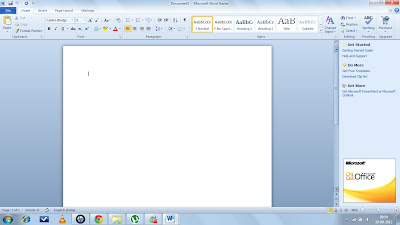Are you
tired of clicking your mouse again and again while using Ms Word?? Or are you
tired of searching for different functions in MS Word? Then here’s the solution to reduce the usage
of mouse. Following are a few shortcuts that can help you not only save time, but
also make the usage of MS Word simple and convenient.
Shortcuts using Ctrl button:-
Ctrl+X : Cut
the text
Ctrl+C :
Copy the text
Ctrl+V :
Paste the text
Ctrl+B : For bolding the text
Ctrl+I
: Italic text
Ctrl+U
: Underlining the text
Ctrl+P
: For printing the page
Ctrl+] : Increase font
size of the text
Ctrl+[ : Decrease font size of the text
Ctrl+= : For subscripting the text
Ctrl+1 : Single space b/w the lines
Ctrl+5 : 1.5 space b/w the lines
Ctrl+2 : Double space b/w the lines
Ctrl+Del : Delete one word from the right
Ctrl+Backspace : Delete one word from the left
Ctrl+right : jump one word to the right
Ctrl+left : jump one word to the left
Ctrl+End : jump to the end of the document
Ctrl+Home : jump to the beginning of document
Ctrl+H : Replace the word
Ctrl+K : Insert the hyperlink
Ctrl+A : Select all text
Shortcuts using Shift
Button:-
Shift+Enter : Insert a line break
Shift+left : Extend selection one character to the
left
Shift+right : Extend selection one character to the right
Shortcuts using Ctrl+Shift button:-
Ctrl+Shift++ : For subscripting of the text
Ctrl+Shift+W : Underline words but not spaces
Ctrl+Shift+D : Double underline
Ctrl+Shift+left : Extend selection to the beginning of a word
Ctrl+Shift+Right : Extend selection to the end of a word
Ctrl+Shift+A : Convert the selected text in
capital
Ctrl+Shift+Enter : Column Break
Ctrl+Shift+K : Convert the selected text in small
Some other useful shortcuts:-
Alt+Ctrl+S :
Splits the documents
F10 :
Menu Mode
F12 :
Save as
Alt+Shift+T :
Time Field
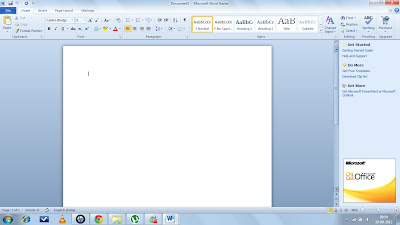 |
| Click on the image to enlarge it |
By using these shortcuts,
you can reduce the time taken to finish off your works in MS Word. Hope you
find these shortcuts to be effective.
If you have any
suggestions and queries related to this post, you can post below…
Author- Pallav Jain